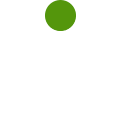Contact us
Common Questions
How do I create an account?The Rugby Site is free to join! Create your account now.
If you can’t remember your password, we can reset it for you.
Simply enter your email address and we will send you instructions.
Our videos require you have Adobe Flash Player installed.
You can download the latest version of Flash from the Adobe website.
If you are using a Windows computer, and see only a black screen when you press ‘Play’, please try following these instructions from the Adobe website.
Please note that we currently do not support devices that cannot run Flash content, such as iPhone and iPad.
Where did I see that video? Who was the presenter? What series was it a part of?
With 850+ videos the best way to avoid these questions is to create your own favourites list.
Lists that you can share with your players and/or other coaches (if part of the same group plan)
A. How to create a Favourite Video List?
1. Find the video from the Rugby Site’s video library.
2. To the right of the video is a Video Share button.
3. Click on the Video Share button and a pop up screen will appear.
4. Click on the Share Video chapters button. Select the videos from the series that you want to add to your favourites list.
5. At the bottom of the page click on Add Favourite List to create a Favourites List heading. Enter the name into the Name box.
6. Click Send to save the List..
B. To view your Favourites list:
1. Click on the My Account Menu header.
2. Click on the Video Sharing menu option on your right side bar.
3. Click on the Favourites list option to view your Favourites List(s).
C. To Share your Favourite List(s):
1. Click on the Share with List button at the bottom of the Favourites List page.
2. Select the Favourite List and Select the Favourite Viewer Name you want the list to be shared with.
D. To Create a Viewer List:
1. Click on the +ADD VIEWER LIST button half way down the Favourites List page.
2. Enter a name into the name box to give the List a name.
3. Select members from your team list or your fellow coaches in your group.
4. Click Send to Save.